Creating New Columns
Last updated on 2023-05-02 | Edit this page
Estimated time: 30 minutes
Overview
Questions
- How can I add new columns with derived values in the query results?
- How can I give a column a new name?
- How do I use built-in functions to create new values?
- How can I create binned results?
Objectives
- Create new columns in the query output
- Rename columns in the query output
- Use built-in functions to create new values
- Use SQL syntax to conditionally create new values
- Use SQL syntax to create a new column of ‘binned’ values
Creating new columns
In addition to selecting existing columns from a table, you can also create new columns in the query output based on the existing columns. These new columns only exist in the output. The table used in the query is not changed in any way.
The Plots table contains a column, D02_total_plot
representing the area of the plot and the D03_unit_land
column gives the units. In our sample dataset the unit is always
‘hectare’. However in the full dataset some of the plot areas are
recorded in ‘acres’. We want to create a new output column which shows
the hectare value converted into acres. To do this we could use the
following SQL. ( 1 hectare = 2.4701 acres)
Running this query will give the correct answers, but it uses the expression used in creating the new column as the column name. This looks very messy, especially if the expression is long. It is always the case that if you create a column in the results of the query it won’t have a name by default. SQL will create one for it. Other relational databases take different approaches to the problem and will pseudo-randomly name the new columns for you with such things as ‘_c0’. SQLite uses the expression you used to create the column name.
Renaming columns using aliases
Given that creating new columns is so commonly done, SQL does provide a mechanism for giving them names of your choice. This is done using the AS clause
The AS keyword itself is optional. You can just put the name of the new column, but using the AS keyword adds clarity. Creating column names in this way is referred to as adding an alias. This may seem a bit strange for columns which had no real name in the first place, but the point is, you can give any table column name an alias to be used in the output rather than the original.
Using built-in functions to create new values
In addition to using simple arithmetic operations to create new columns, you can also use some of the SQLite built-in functions. Full details of the available built-in functions are available from the SQLite.org website here.
We will look at some of the arithmetic and statistical functions when we deal with aggregations in a later lesson.
You may have noticed in the output from are last query that the
number of decimal places can change from one row to another. In order to
make the output more tidy, we may wish to always produce the same number
of decimal places, e.g. 2. We can do this using the ROUND
function.
The ROUND function works in a similar way as its
spreadsheet equivalent, you specify the value you wish to round and the
required number of decimal places.
Exercise
Write an SQL query which returns the Id, plot_Id, D01_curr_plot and D02_total_plot columns from the Plots table with the addition of a calculated column representing the plot area in acres and a column representing the units of the calculated column.
SQL
SELECT Id, plot_Id, D01_curr_plot, D02_total_plot,
ROUND(D02_total_plot * 2.4701, 2) AS D02_total_plot_converted,
'acres' AS D03_unit_land_converted
FROM Plots
;Notice that we can use columns as part of the calculated column which are not returned in the output. Also our second new column doesn’t actually need to make use of any of the other columns, it can just be a value.
We will now look at a couple of the more common text functions. These have equivalents in other programming languages or spreadsheet systems, sometimes with different names.
| SQLite function | Excel equivalent |
|---|---|
| substr(a,b,c) | mid(a,b,c) |
| instr(a,b) | find(a,b) |
instr can be used to check a character or string of
characters occurs within another string. substr can be used
to extract a portion of a string based on a starting position and the
number of characters required.
In the Farms table, the three columns A01_interview_date, A04_start
and A05_end are all recognisable as a dates with the A04_start and
A05_end also including times. These last two are automatically generated
by the eSurvey software when the data is collected, i.e. they are
automatically entered. The A01_interview_date however is manually input.
In all three cases however SQLite thinks that they are all just strings
of characters. We can confirm this by selecting the
Database Structure tab and expanding the Farms
entry and notice that the data type for all three columns is listed as
‘TEXT’
To see what these columns look like you can run the following query;
The format of the A04_start and A05_end columns follow the ISO 8601. The A01_interview_date column on the other hand uses the shorthand dd/mm/yyyy format.
The drawback of having dates represented by strings occurs when you
want to sort them. In SQL you can sort the output of your query by using
an ORDER BY clause at the end of the select statement.
NB. we are using the UK and European representation of dates in this discussion. The same issue will occur if you were using US date formats.
It is unlikely that the result of the above query is what you wanted. ‘01/07/2017’ has been ordered before ‘01/12/2016’. This is because the sorting process treats the dates as simple strings and a ‘0’ in the month position is less than a ‘1’ in the months position.
In order to sort the A01_interview_date column into date order we need to make SQLite see it as a date. SQLite does have a date function. Unfortunately by itself, it won’t work on A01_interview_date.
SQL
SELECT A01_interview_date,
date(A01_interview_date) AS converted_A01,
A04_start,
date(A04_start) AS coverted_A04
FROM Farms
;Although it doesn’t produce an error, the attempted conversion of A01_interview_date into a date format has failed. A set of NULLs was returned.
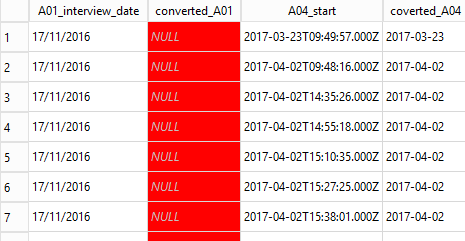
On the other hand the A04_start conversion did work. The problem is that the date function expects the string to be converted to be in a certain format like ISO-8601.
We need to change the way A01_interview_date looks. Instead of
dd/mm/yyyy we need yyyy-mm-dd. To do this we can use the
substr function along with the || operator
which is used to concatenate strings together.
We can extract individual parts of the date like this;
SQL
SELECT A01_interview_date,
substr(A01_interview_date,7,4) as year,
substr(A01_interview_date,4,2) as month,
substr(A01_interview_date,1,2) as day
FROM Farms
;But in order to convert it into a date we need all three parts concatenated together along with ‘-’ to separate the parts.
SQL
SELECT A01_interview_date,
substr(A01_interview_date,7,4) || '-' ||
substr(A01_interview_date,4,2) || '-' ||
substr(A01_interview_date,1,2) as converted_date
FROM Farms
;We can then convert our new string containing the date into a proper
date by passing it to the date function.
SQL
SELECT A01_interview_date,
date(
substr(A01_interview_date,7,4) || '-' ||
substr(A01_interview_date,4,2) || '-' ||
substr(A01_interview_date,1,2)
) as converted_date
FROM Farms
;We can now use our converted_date column to sort by
SQL
SELECT A01_interview_date,
date(
substr(A01_interview_date,7,4) || '-' ||
substr(A01_interview_date,4,2) || '-' ||
substr(A01_interview_date,1,2)
) as converted_date
FROM Farms
ORDER BY converted_date
;Exercise
Change the query above to sort by the A01_interview_date
field and compare the results
In the Spreadsheets lesson we discussed that splitting dates into year, month and day components was a good way of making the meaning of the date parts unambiguous. Our first SQL query for the date conversion did this;
SQL
SELECT A01_interview_date,
substr(A01_interview_date,7,4) as year,
substr(A01_interview_date,4,2) as month,
substr(A01_interview_date,1,2) as day
FROM Farms
;Having the date components split in this way does not prevent us from sorting them. We just need to specify all of the columns we want to sort by in the order in which we want them sorted.
SQL
SELECT A01_interview_date,
substr(A01_interview_date,7,4) as year,
substr(A01_interview_date,4,2) as month,
substr(A01_interview_date,1,2) as day
FROM Farms
ORDER BY year, month, day
;By default the ORDER BY clause will sort in ascending
order, smallest to biggest; we can make this explicit by usingthe
ASC keyword. Or if we want to sort in descending order we
can use the DESC keyword.
Using SQL syntax to conditionally create new values
This format of the case statement allows you to check if various
values are equal to the value in the field given after
the CASE keyword.
SQL
SELECT Id, country,
CASE country
WHEN 'Moz' THEN 'Mozambique'
WHEN 'Taz' THEN 'Tanzania'
ELSE 'Unknown Country'
END AS country_fullname
FROM Farms
;There is a more general form which allows to to perform any kind of test.
Using SQL syntax to create ‘binned’ values
It is often the case that we wish to convert a continuous variable into a discrete factor type variable.
We can use a CASE statement to create this type of
effect.
The column A11_years_farm in the Farms table is an
indication of how many years the respondent has been on the farm. The
values are in years and range from 1 to 60. Instead of using individual
years we may want to group these values into ranges like 1-10, 11-20
etc. We can do this using a CASE statement as part of the
SELECT clause
SQL
SELECT Id, A11_years_farm,
CASE
WHEN A11_years_farm BETWEEN 1 AND 10 THEN '1-10'
WHEN A11_years_farm BETWEEN 11 AND 20 THEN '11-20'
WHEN A11_years_farm BETWEEN 21 AND 30 THEN '21-30'
WHEN A11_years_farm BETWEEN 31 AND 40 THEN '31-40'
WHEN A11_years_farm BETWEEN 41 AND 50 THEN '41-50'
WHEN A11_years_farm BETWEEN 41 AND 50 THEN '51-60'
ELSE '> 60'
END AS A11_years_farm_range
FROM Farms
;- New result columns can be created using arithmetic operators or built-in functions
- New columns have to be given names or aliases
- The
CASEcoding structure can be used to create new columns - The new columns are only in the query results. The original table is not changed
