R Basics
Last updated on 2025-12-10 | Edit this page
Overview
Questions
- What will these lessons not cover?
- What are the basic features of the R language?
- What are the most common objects in R?
Objectives
- Be able to create the most common R objects including vectors
- Understand that vectors have modes, which correspond to the type of data they contain
- Be able to use arithmetic operators on R objects
- Be able to retrieve (subset), name, or replace, values from a vector
- Be able to use logical operators in a subsetting operation
“The fantastic world of R awaits you” OR “Nobody wants to learn how to use R”
Before we begin this lesson, we want you to be clear on the goal of the workshop and these lessons. We believe that every learner can achieve competency with R. You have reached competency when you find that you are able to use R to handle common analysis challenges in a reasonable amount of time (which includes time needed to look at learning materials, search for answers online, and ask colleagues for help). As you spend more time using R (there is no substitute for regular use and practice) you will find yourself gaining competency and even expertise. The more familiar you get, the more complex the analyses you will be able to carry out, with less frustration, and in less time - the fantastic world of R awaits you!
What these lessons will not teach you
Nobody wants to learn how to use R. People want to learn how to use R to analyze their own research questions! Ok, maybe some folks learn R for R’s sake, but these lessons assume that you want to start analyzing genomic data as soon as possible. Given this, there are many valuable pieces of information about R that we simply won’t have time to cover. Hopefully, we will clear the hurdle of giving you just enough knowledge to be dangerous, which can be a high bar in R! We suggest you look into the additional learning materials in the tip box below.
Here are some R skills we will not cover in these lessons
- How to create and work with R matrices
- How to create and work with loops and conditional statements, and the “apply” family of functions (which are super useful, read this blog post to learn more about these functions)
- How to do basic string manipulations (e.g. finding patterns in text using grep, replacing text)
- How to plot using the default R graphic tools (we will
cover plot creation, but will do so using the popular plotting package
ggplot2) - How to use advanced R statistical functions
Tip: Where to learn more
The following are good resources for learning more about R. Some of them can be quite technical, but if you are a regular R user you may ultimately need this technical knowledge.
- R for Beginners: By Emmanuel Paradis and a great starting point
- The R Manuals: Maintained by the R project
- R contributed documentation: Also linked to the R project; importantly there are materials available in several languages
- R for Data Science: A wonderful collection by noted R educators and developers Garrett Grolemund and Hadley Wickham
- Practical Data Science for Stats: Not exclusively about R usage, but a nice collection of pre-prints on data science and applications for R
- Programming in R Software Carpentry lesson: There are several Software Carpentry lessons in R to choose from
Creating objects in R
Reminder
At this point you should be coding along in the “genomics_r_basics.R” script we created in the last episode. Writing your commands in the script (and commenting it) will make it easier to record what you did and why.
What might be called a variable in many languages is called an object in R.
To create an object you need:
- a name (e.g. ‘first_value’)
- a value (e.g. ‘1’)
- the assignment operator (‘<-’)
In your script, “genomics_r_basics.R”, using the R assignment operator ‘<-’, assign ‘1’ to the object ‘first_value’ as shown. Remember to leave a comment in the line above (using the ‘#’) to explain what you are doing:
R
# this line creates the object 'first_value' and assigns it the value '1'
first_value <- 1
Next, run this line of code in your script. You can run a line of code by hitting the Run button that is just above the first line of your script in the header of the Source pane or you can use the appropriate shortcut:
- Windows execution shortcut: Ctrl+Enter
- Mac execution shortcut: Cmd(⌘)+Enter
To run multiple lines of code, you can highlight all the line you wish to run and then hit Run or use the shortcut key combo listed above.
In the RStudio ‘Console’ you should see:
OUTPUT
first_value <- 1
>The ‘Console’ will display lines of code run from a script and any outputs or status/warning/error messages (usually in red).
In the ‘Environment’ window you will also get a table:
| Values | |
|---|---|
| first_value | 1 |
The ‘Environment’ window allows you to keep track of the objects you have created in R.
Tip: Use of white space for readability
The white spaces surrounding the assignment operator
<- in the example above
(first_value <- 1) are unnecessary. However, including
them does make your code easier to read. There are several style guides
you can follow, and choosing one is up to you, but consistency is
key!
A style guide we recommend is the Tidyverse style guide.
As they say:
“Good coding style is like correct punctuation: you can manage without it, butitsuremakesthingseasiertoread.”
Exercise: Create some objects in R
Create the following objects; give each object an appropriate name (your best guess at what name to use is fine):
- Create an object that has the value of number of pairs of human chromosomes
- Create an object that has a value of your favorite gene name
- Create an object that has this URL as its value: “ftp://ftp.ensemblgenomes.org/pub/bacteria/release-39/fasta/bacteria_5_collection/escherichia_coli_b_str_rel606/”
- Create an object that has the value of the number of chromosomes in a diploid human cell
Here as some possible answers to the challenge:
R
human_chr_number <- 23
gene_name <- 'pten'
ensemble_url <- 'ftp://ftp.ensemblgenomes.org/pub/bacteria/release-39/fasta/bacteria_5_collection/escherichia_coli_b_str_rel606/'
human_diploid_chr_num <- 2 * human_chr_number
Naming objects in R
Here are some important details about naming objects in R.
-
Avoid spaces and special characters: Object names
cannot contain spaces or the minus sign (
-). You can use ‘_’ to make names more readable. You should avoid using special characters in your object name (e.g. ! @ # . , etc.). Also, object names cannot begin with a number. - Use short, easy-to-understand names: You should avoid naming your objects using single letters (e.g. ‘n’, ‘p’, etc.). This is mostly to encourage you to use names that would make sense to anyone reading your code (a colleague, or even yourself a year from now). Also, avoiding excessively long names will make your code more readable.
- Avoid commonly used names: There are several names that may already have a definition in the R language (e.g. ‘mean’, ‘min’, ‘max’). One clue that a name already has meaning is that if you start typing a name in RStudio and it gets a colored highlight or RStudio gives you a suggested autocompletion you have chosen a name that has a reserved meaning.
-
Use the recommended assignment operator: In R, we
use ‘<-’ as the preferred assignment operator, which is recommended
by the Tidyverse style guide
discussed above. ‘=’ works too, but is most commonly used in passing
arguments to functions (more on functions later). There is a shortcut
for the R assignment operator:
- Windows execution shortcut: Alt+-
- Mac execution shortcut: Option+-
There are a few more suggestions about naming and style you may want to learn more about as you write more R code. There are several “style guides” that have advice. One of the more widely used is the tidyverse R style guide, but there is also a Google R style guide, and Jean Fan’s R style guide, among others.
Tip: Pay attention to warnings in the script console
If you enter a line of code in your script that contains an error, RStudio may give you an error message and underline this mistake. Sometimes these messages are easy to understand, but often the messages may need some figuring out. Paying attention to these warnings will help you avoid mistakes. In the example below, our object name has a space, which is not allowed in R. The error message does not say this directly, but R is “not sure” about how to assign the name to “human_ chr_number” when the object name we want is “human_chr_number”.
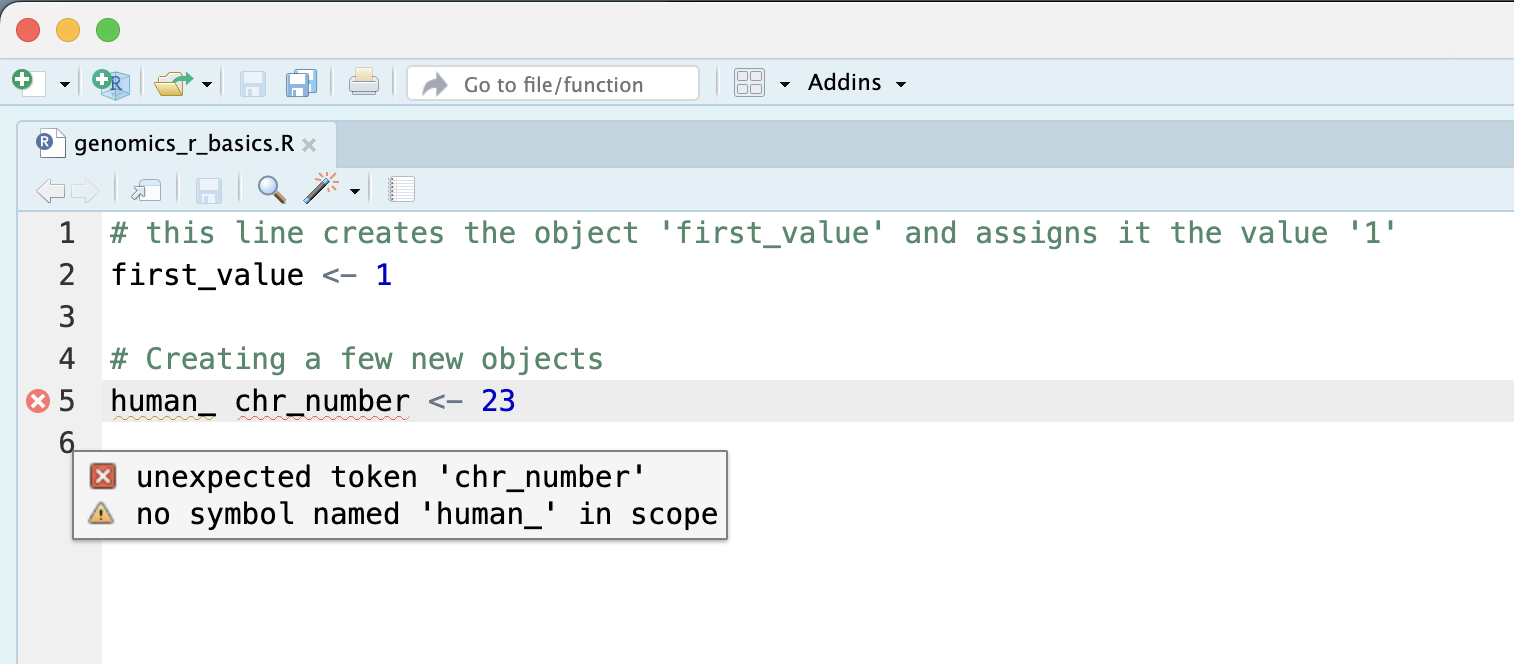
Reassigning object names or deleting objects
Once an object has a value, you can change that value by overwriting it. R will not give you a warning or error if you overwriting an object, which may or may not be a good thing depending on how you look at it.
R
# gene_name has the value 'pten' or whatever value you used in the challenge.
# We will now assign the new value 'tp53'
gene_name <- 'tp53'
You can also remove an object from R’s memory entirely. The
rm() function will delete the object.
R
# delete the object 'gene_name'
rm(gene_name)
If you run a line of code that has only an object name, R will normally display the contents of that object. In this case, we are told the object no longer exists.
ERROR
Error: object 'gene_name' not foundUnderstanding object data types (classes and modes)
In R, every object has several properties:
- Length: How many distinct values are held in that object
- Mode: What is the classification (type) of that object.
- Class: A property assigned to an object that determines how a function will operate on it.
We will get to the “length” property later in the lesson. The “mode” property corresponds to the type of data an object represents and the “class” property determines how functions will work with that object.
Tip: Classess vs. modes
The difference between modes and classes is a bit confusing and the subject of several online discussions. Often, these terms are used interchangeably. Do you really need to know the difference?
Well, perhaps. This section is important for you to have a better understanding of how R works and how to write usable code. However, you might not come across a situation where the difference is crucial while you are taking your first steps in learning R. However, the overarching concept—that objects in R have these properties and that you can use functions to check or change them—is very important!
In this lesson we will mostly stick to mode but we
will throw in a few examples of the class() and
typeof() so you can see some examples of where it may make
a difference.
The most common modes you will encounter in R are:
| Mode (abbreviation) | Type of data |
|---|---|
| Numeric (num) | Numbers such floating point/decimals (1.0, 0.5, 3.14), there are also more specific numeric types (dbl - Double, int - Integer). These differences are not relevant for most beginners and pertain to how these values are stored in memory |
| Character (chr) | A sequence of letters/numbers in single ’’ or double ” ” quotes |
| Logical | Boolean values - TRUE or FALSE |
There are a few other modes (i.e. “complex”, “raw” etc.) but these are the three we will work with in this lesson.
Data types are familiar in many programming languages, but also in natural language where we refer to them as the parts of speech, e.g. nouns, verbs, adverbs, etc. Once you know if a word - perhaps an unfamiliar one - is a noun, you can probably guess you can count it and make it plural if there is more than one (e.g., 1 Tuatara, or 2 Tuataras). If something is a adjective, you can usually change it into an adverb by adding “-ly” (e.g., jejune vs. jejunely). Depending on the context, you may need to decide if a word is in one category or another (e.g “cut” may be a noun when it’s on your finger, or a verb when you are preparing vegetables). These concepts have important analogies when working with R objects.
Exercise: Create objects and check their modes
Create the following objects in R, then use the mode()
function to verify their modes. Try to guess what the mode will be
before you look at the solution
chromosome_name <- 'chr02'od_600_value <- 0.47chr_position <- '1001701'spock <- TRUEpilot <- Earhart
R
mode(chromosome_name)
OUTPUT
[1] "character"R
mode(od_600_value)
OUTPUT
[1] "numeric"R
mode(chr_position)
OUTPUT
[1] "character"R
mode(spock)
OUTPUT
[1] "logical"R
mode(pilot)
ERROR
Error: object 'pilot' not foundExercise: Create objects and check their class using “class”
Using the objects created in the previous challenge, use the
class() function to check their classes.
R
class(chromosome_name)
OUTPUT
[1] "character"R
class(od_600_value)
OUTPUT
[1] "numeric"R
class(chr_position)
OUTPUT
[1] "character"R
class(spock)
OUTPUT
[1] "logical"R
class(pilot)
ERROR
Error: object 'pilot' not foundNotice that in the two challenges, mode() and
class() return the same results. This time…
Notice from the solution that even if a series of numbers is given as
a value R will consider them to be in the “character” mode if they are
enclosed as single or double quotes. Also, notice that you cannot take a
string of alphanumeric characters (e.g. Earhart) and assign as a value
for an object. In this case, R looks for an object named
Earhart but since there is no object, no assignment can be
made. If Earhart did exist, then the mode of
pilot would be whatever the mode of Earhart
was originally. If we want to create an object called pilot
that was the name “Earhart”, we need to enclose
Earhart in quotation marks.
R
pilot <- "Earhart"
mode(pilot)
OUTPUT
[1] "character"R
pilot <- "Earhart"
typeof(pilot)
OUTPUT
[1] "character"Mathematical and functional operations on objects
Once an object exists (which by definition also means it has a mode), R can appropriately manipulate that object. For example, objects of the numeric modes can be added, multiplied, divided, etc. R provides several mathematical (arithmetic) operators including:
| Operator | Description |
|---|---|
| + | addition |
| - | subtraction |
| * | multiplication |
| / | division |
| ^ or ** | exponentiation |
| a%/%b | integer division (division where the remainder is discarded) |
| a%%b | modulus (returns the remainder after division) |
These can be used with literal numbers:
R
(1 + (5 ** 0.5)) / 2
OUTPUT
[1] 1.618034and importantly, can be used on any object that evaluates to (i.e. interpreted by R) a numeric object:
R
# multiply the object 'human_chr_number' by 2
human_chr_number * 2
OUTPUT
[1] 46Exercise: Compute the golden ratio
The golden ratio is a famous mathematical constant associated with beauty, architecture, and art.
One approximation of the golden ratio (φ) can be found by taking the
sum of 1 and the square root of 5, and dividing that sum by 2, as in the
example above. Compute the golden ratio to 3 digits of precision using
the sqrt() and round() functions. Hint: the
round() function can take 2 arguments.
R
round((1 + sqrt(5)) / 2, digits = 3)
OUTPUT
[1] 1.618Notice that you can place one function inside of another, and that you can use the ‘digits’ argument to return the desired precision.
Vectors
Vectors are probably the most used commonly used object type in R.
A vector is a collection of values that are all of the same type
(numbers, characters, etc.). One of the most common ways to
create a vector is to use the c() function - the
“concatenate” or “combine” function. Inside the function you may enter
one or more values; for multiple values, separate each value with a
comma:
R
# Create the SNP gene name vector
snp_genes <- c("OXTR", "ACTN3", "AR", "OPRM1")
Vectors always have a mode and a
length. You can check these with the
mode() and length() functions respectively.
Another useful function that gives both of these pieces of information
is the str() (structure) function.
R
# Check the mode, length, and structure of 'snp_genes'
mode(snp_genes)
OUTPUT
[1] "character"R
length(snp_genes)
OUTPUT
[1] 4R
str(snp_genes)
OUTPUT
chr [1:4] "OXTR" "ACTN3" "AR" "OPRM1"Vectors are quite important in R. Another data type that we will work with later in this lesson, data frames, are collections of vectors. What we learn here about vectors will pay off even more when we start working with data frames.
Creating and subsetting vectors
Let’s create a few more vectors to play around with:
R
# Some interesting human SNPs
# while accuracy is important, typos in the data won't hurt you here
# feel free to copy and paste
snps <- c("rs53576", "rs1815739", "rs6152", "rs1799971")
snp_chromosomes <- c("3", "11", "X", "6")
snp_positions <- c(8762685, 66560624, 67545785, 154039662)
Once we have vectors, one thing we may want to do is specifically retrieve one or more values from our vector. To do so, we use bracket notation. We type the name of the vector followed by square brackets. In those square brackets we place the index (e.g. a number) in that bracket as follows:
R
# get the 3rd value in the snp vector
snps[3]
OUTPUT
[1] "rs6152"In R, every item your vector is indexed, starting from the first item (1) through to the final number of items in your vector. You can also retrieve a range of numbers:
R
# get the 1st through 3rd value in the snp vector
snps[1:3]
OUTPUT
[1] "rs53576" "rs1815739" "rs6152" If you want to retrieve several (but not necessarily sequential) items from a vector, you pass a vector of indices; a vector that has the numbered positions you wish to retrieve.
R
# get the 1st, 3rd, and 4th value in the snp vector
snps[c(1, 3, 4)]
OUTPUT
[1] "rs53576" "rs6152" "rs1799971"There are additional (and perhaps less commonly used) ways of subsetting a vector (see these examples). Also, several of these subsetting expressions can be combined:
R
# get the 1st through the 3rd value, and 4th value in the snp vector
# yes, this is a little silly in a vector of only 4 values.
snps[c(1:3, 4)]
OUTPUT
[1] "rs53576" "rs1815739" "rs6152" "rs1799971"Adding to, removing, or replacing values in existing vectors
Once you have an existing vector, you may want to add a new item to
it. To do so, you can use the c() function again to add
your new value:
R
# add the gene "CYP1A1" and "APOA5" to our list of snp genes
# this overwrites our existing vector
snp_genes <- c(snp_genes, "CYP1A1", "APOA5")
We can verify that “snp_genes” contains the new gene entry
R
snp_genes
OUTPUT
[1] "OXTR" "ACTN3" "AR" "OPRM1" "CYP1A1" "APOA5" Using a negative index will return a version of a vector with that index’s value removed:
R
snp_genes[-6]
OUTPUT
[1] "OXTR" "ACTN3" "AR" "OPRM1" "CYP1A1"We can remove that value from our vector by overwriting it with this expression:
R
snp_genes <- snp_genes[-6]
snp_genes
OUTPUT
[1] "OXTR" "ACTN3" "AR" "OPRM1" "CYP1A1"We can also explicitly rename or add a value to our index using double bracket notation:
R
snp_genes[6] <- "APOA5"
snp_genes
OUTPUT
[1] "OXTR" "ACTN3" "AR" "OPRM1" "CYP1A1" "APOA5" Exercise: Examining and subsetting vectors
Answer the following questions to test your knowledge of vectors
Which of the following are true of vectors in R? A) All vectors have
a mode or a length
B) All vectors have a mode and a length
C) Vectors may have different lengths
D) Items within a vector may be of different modes
E) You can use the c() to add one or more items to an
existing vector
F) You can use the c() to add a vector to an existing
vector
- False - Vectors have both of these properties
- True
- True
- False - Vectors have only one mode (e.g. numeric, character); all
items in
a vector must be of this mode. - True
- True
Logical Subsetting
There is one last set of cool subsetting capabilities we want to introduce. It is possible within R to retrieve items in a vector based on a logical evaluation or numerical comparison. For example, let’s say we wanted get all of the SNPs in our vector of SNP positions that were greater than 100,000,000. We could index using the ‘>’ (greater than) logical operator:
R
snp_positions[snp_positions > 100000000]
OUTPUT
[1] 154039662In the square brackets you place the name of the vector followed by the comparison operator and (in this case) a numeric value. Some of the most common logical operators you will use in R are:
| Operator | Description |
|---|---|
| < | less than |
| <= | less than or equal to |
| > | greater than |
| >= | greater than or equal to |
| == | exactly equal to |
| != | not equal to |
| !x | not x |
| a | b | a or b |
| a & b | a and b |
The magic of programming
The reason why the expression
snp_positions[snp_positions > 100000000] works can be
better understood if you examine what the expression “snp_positions >
100000000” evaluates to:
R
snp_positions > 100000000
OUTPUT
[1] FALSE FALSE FALSE TRUEThe output above is a logical vector, the 4th element of which is TRUE. When you pass a logical vector as an index, R will return the true values:
R
snp_positions[c(FALSE, FALSE, FALSE, TRUE)]
OUTPUT
[1] 154039662If you have never coded before, this type of situation starts to
expose the “magic” of programming. We mentioned before that in the
bracket notation you take your named vector followed by brackets which
contain an index: named_vector[index]. The “magic” is
that the index needs to evaluate to a number. So, even if it
does not appear to be an integer (e.g. 1, 2, 3), as long as R can
evaluate it, we will get a result. That our expression
snp_positions[snp_positions > 100000000] evaluates to a
number can be seen in the following situation. If you wanted to know
which index (1, 2, 3, or 4) in our vector of SNP
positions was the one that was greater than 100,000,000?
We can use the which() function to return the indices of
any item that evaluates as TRUE in our comparison:
R
which(snp_positions > 100000000)
OUTPUT
[1] 4Why this is important
Often in programming we will not know what inputs and values will be used when our code is executed. Rather than put in a pre-determined value (e.g 100000000) we can use an object that can take on whatever value we need. So for example:
R
snp_marker_cutoff <- 100000000
snp_positions[snp_positions > snp_marker_cutoff]
OUTPUT
[1] 154039662Ultimately, it’s putting together flexible, reusable code like this that gets at the “magic” of programming!
A few final vector tricks
Finally, there are a few other common retrieve or replace operations
you may want to know about. First, you can check to see if any of the
values of your vector are missing (i.e. are NA, that stands
for not avaliable). Missing data will get a more detailed
treatment later, but the is.NA() function will return a
logical vector, with TRUE for any NA value:
R
# current value of 'snp_genes':
# chr [1:7] "OXTR" "ACTN3" "AR" "OPRM1" "CYP1A1" NA "APOA5"
is.na(snp_genes)
OUTPUT
[1] FALSE FALSE FALSE FALSE FALSE FALSESometimes, you may wish to find out if a specific value (or several
values) is present a vector. You can do this using the comparison
operator %in%, which will return TRUE for any value in your
collection that is in the vector you are searching:
R
# current value of 'snp_genes':
# chr [1:7] "OXTR" "ACTN3" "AR" "OPRM1" "CYP1A1" NA "APOA5"
# test to see if "ACTN3", "APO5A", or "actn3" is in the snp_genes vector
# if you are looking for more than one value, you must pass this as a vector
c("ACTN3","APOA5", "actn3") %in% snp_genes
OUTPUT
[1] TRUE TRUE FALSENotice that the gene “actn3” is FALSE? This is because character vectors are case sensitive, so keep this in mind when subsetting and selecting values from a character vector.
Tip: What’s the difference between the
%in% and the==` operators?
The %in% operator is used to test if the elements of a
vector are present in another vector. In the example above, if both
“ACTN3” and “APOA5” are in the vector snp_genes, then R
will return TRUE TRUE since they are both present. If
“ACTN3” is but “APOA5” is not in snp_genes, then R will
return TRUE FALSE. The == operator is used to
test if two vectors are exactly equal. For example, if you wanted to
know if the vector c(1, 2, 3) was equal to the vector
c(1, 2, 3), you could use the == operator. One
trick people sometimes use is to check a single value against a vector
with the == operator. For example, if you wanted to know if
the value 1 was in the vector c(1, 2, 3), you
could use the expression 1 == c(1, 2, 3). This would return
TRUE FALSE FALSE since the value 1 is only in
the first position of the vector c(1, 2, 3). Note that
c(1, 2) == c(1, 2, 3) will return an error since the
vectors are of different lengths.
Review Exercise 1
What data modes are the following vectors? a. snps
b. snp_chromosomes
c. snp_positions
R
mode(snps)
OUTPUT
[1] "character"R
mode(snp_chromosomes)
OUTPUT
[1] "character"R
mode(snp_positions)
OUTPUT
[1] "numeric"Review Exercise 2
Add the following values to the specified vectors: a. To the
snps vector add: “rs662799”
b. To the snp_chromosomes vector add: 11
c. To the snp_positions vector add: 116792991
R
snps <- c(snps, "rs662799")
snps
OUTPUT
[1] "rs53576" "rs1815739" "rs6152" "rs1799971" "rs662799" R
snp_chromosomes <- c(snp_chromosomes, "11") # did you use quotes?
snp_chromosomes
OUTPUT
[1] "3" "11" "X" "6" "11"R
snp_positions <- c(snp_positions, 116792991)
snp_positions
OUTPUT
[1] 8762685 66560624 67545785 154039662 116792991Review Exercise 3
Make the following change to the snp_genes vector:
Hint: Your vector should look like this in ‘Environment’:
chr [1:7] "OXTR" "ACTN3" "AR" "OPRM1" "CYP1A1" NA "APOA5".
If not recreate the vector by running this expression:
snp_genes <- c("OXTR", "ACTN3", "AR", "OPRM1", "CYP1A1", NA, "APOA5")
- Create a new version of
snp_genesthat does not contain CYP1A1 and then - Add 2 NA values to the end of
snp_genes
R
snp_genes <- snp_genes[-5]
snp_genes <- c(snp_genes, NA, NA)
snp_genes
OUTPUT
[1] "OXTR" "ACTN3" "AR" "OPRM1" "APOA5" NA NA Review Exercise 4
Using indexing, create a new vector named combined that
contains:
- The the 1st value in
snp_genes - The 1st value in
snps - The 1st value in
snp_chromosomes - The 1st value in
snp_positions
R
combined <- c(snp_genes[1], snps[1], snp_chromosomes[1], snp_positions[1])
combined
OUTPUT
[1] "OXTR" "rs53576" "3" "8762685"Review Exercise 5
What type of data is combined?
R
typeof(combined)
OUTPUT
[1] "character"Lists
Lists are quite useful in R, but we won’t be using them in the genomics lessons. That said, you may come across lists in the way that some bioinformatics programs may store and/or return data to you. One of the key attributes of a list is that, unlike a vector, a list may contain data of more than one mode. Learn more about creating and using lists using this nice tutorial. In this one example, we will create a named list and show you how to retrieve items from the list.
R
# Create a named list using the 'list' function and our SNP examples
# Note, for easy reading we have placed each item in the list on a separate line
# Nothing special about this, you can do this for any multiline commands
# To run this command, make sure the entire command (all 4 lines) are highlighted
# before running
# Note also, as we are doing all this inside the list() function use of the
# '=' sign is good style
snp_data <- list(genes = snp_genes,
refference_snp = snps,
chromosome = snp_chromosomes,
position = snp_positions)
# Examine the structure of the list
str(snp_data)
OUTPUT
List of 4
$ genes : chr [1:7] "OXTR" "ACTN3" "AR" "OPRM1" ...
$ refference_snp: chr [1:5] "rs53576" "rs1815739" "rs6152" "rs1799971" ...
$ chromosome : chr [1:5] "3" "11" "X" "6" ...
$ position : num [1:5] 8.76e+06 6.66e+07 6.75e+07 1.54e+08 1.17e+08To get all the values for the position object in the
list, we use the $ notation:
R
# return all the values of position object
snp_data$position
OUTPUT
[1] 8762685 66560624 67545785 154039662 116792991To get the first value in the position object, use the
[] notation to index:
R
# return first value of the position object
snp_data$position[1]
OUTPUT
[1] 8762685- Effectively using R is a journey of months or years. Still, you don’t have to be an expert to use R and you can start using and analyzing your data with about a day’s worth of training.
- It is important to understand how data are organized by R in a given object type and how the mode of that type (e.g. numeric, character, logical, etc.) will determine how R will operate on that data.
- Working with vectors effectively prepares you for understanding how data are organized in R.
